DRM Blacklist Management Guide
DoveRunner Multi-DRM service provides DRM Blacklist Management feature that allows OTT platforms to block issuance of DRM licenses to users or client devices suspected of piracy or unauthorized content use. Customers can register, view, and update the IDs of users or devices to be blocked via HTTP API or the Blacklist Management section of the DoveRunner Console web UI.
sequenceDiagram
participant A as OTT User
(Client Device)
participant B as OTT Platform
participant C as DoveRunner Server
A ->> C: Request DRM License (Non-blacklisted)
C ->> C: Verify License Token
C ->> A: Issue DRM License
A ->> A: Play Content
opt Blocking via Blacklist
B ->> C: Register illegal user or device ID
C ->> C: Store the ID in Blacklist DB
A ->> C: Request DRM License (Blacklisted)
C ->> C: Verify Token and Check Blacklist
C -->> A: Deny License Issuance
A -->> A: Cannot Play Content
end
Blacklist Management via Console
Section titled “Blacklist Management via Console”You can register, view, and change the status of a blocked user ID or device ID on the Blacklist Management screen of DoveRunner Console.
Managing User Blacklist
Section titled “Managing User Blacklist”After logging in to DoveRunner Console, go to Multi DRM > Blacklist Management > User Blacklist menu, and you can manage the blacklist for user ID on the following screen.

Looking up blocked users
Section titled “Looking up blocked users”On the User Blacklist screen, you can apply various search criteria to view the user IDs and current status of blacklisted users.
Registering user IDs to be blocked
Section titled “Registering user IDs to be blocked”Click the Register button on the User Blacklist screen to go to the Register User ID screen as shown below.

If you are entering multiple IDs, you can add entries with the + button above the Register button, and reduce entries by clicking the trash can button to the right of each entry.
Changing block status
Section titled “Changing block status”You can change the status (blocked or unblocked) for each blacklisted user ID. By checking the checkbox to the left of the corresponding entry in the list, the Change Status button will switch to Block or Unblock depending on the current status, and clicking it will change the block status of the selected target.
Managing Device Blacklist
Section titled “Managing Device Blacklist”After logging in to DoveRunner Console, go to Multi DRM > Blacklist Management > Device Blacklist menu and you can manage the blacklist for device ID on the following screen.

Looking up blocked devices
Section titled “Looking up blocked devices”On the Device Blacklist screen, you can apply various search criteria to view the device ID, DRM type, and current status of blacklisted devices.
Registering device IDs to be blocked
Section titled “Registering device IDs to be blocked”Click the Register button on the Device Blacklist screen to go to the Device ID Registration screen as shown below.

For each item you want to register, select the DRM type that corresponds to the device ID and enter the value of the device ID you want to block. If you enter multiple IDs, you can add entries with the + button above the Register button, and reduce entries by clicking the trash can button to the right of each entry.
Changing block status
Section titled “Changing block status”You can change the status (blocked or unblocked) for each blacklisted device ID. By checking the checkbox to the left of the corresponding entry in the list, the Change Status button will switch to Block or Unblock depending on the current status, and clicking it will change the block status of the selected target.
Blacklist Management via API
Section titled “Blacklist Management via API”In addition to the Console UI, the DRM Blacklist feature can also be managed via HTTP API. If you need an automated integration with your system, please refer to the guide below to implement an API-based integration.
API Basics
Section titled “API Basics”DoveRunner Service API uses JSON Web Token(JWT) for secure transmission of information.
You can create and test the token using an online JWT tool or a server-side programming language.
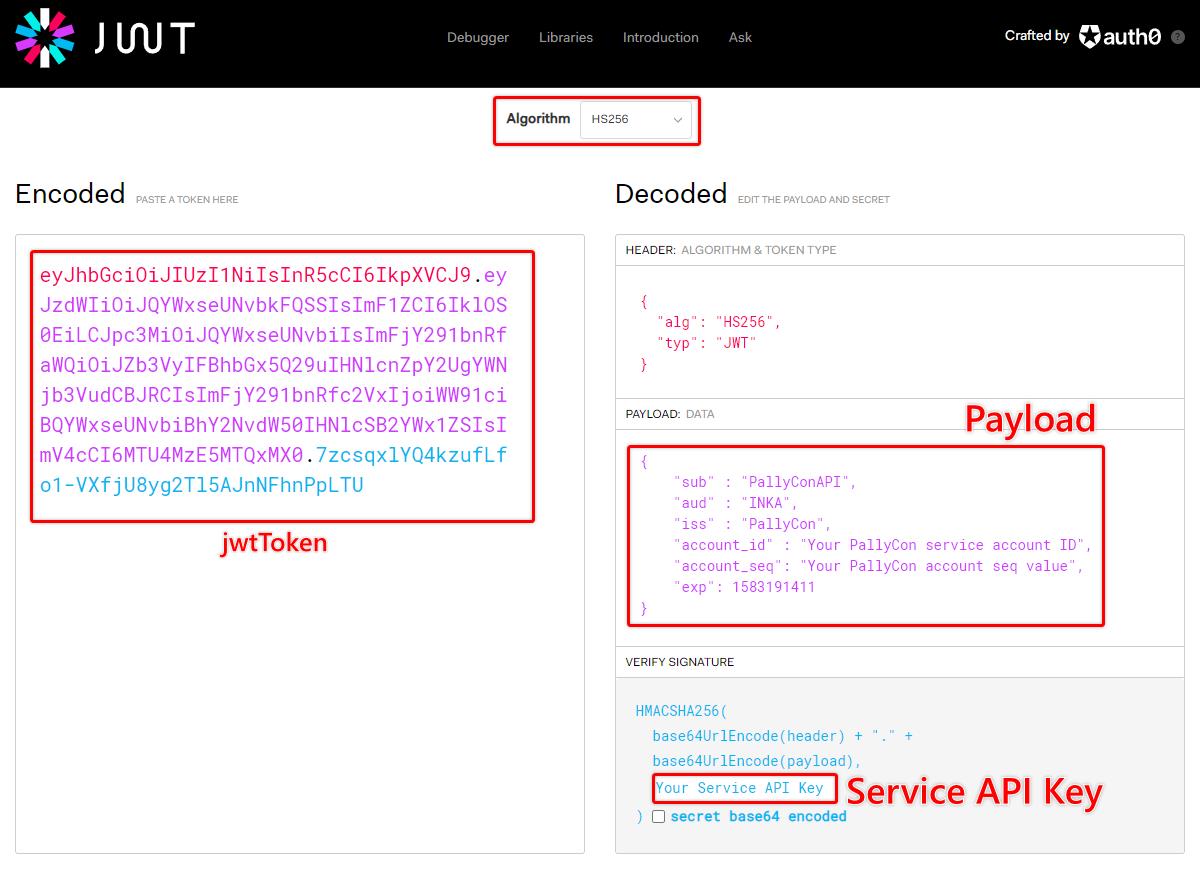
The token should be signed using an account-specific secret key with HMAC SHA256(HS256) algorithm. Please create a ticket on Helpdesk to get your Service API Key and the account seq value used in the token payload.
JWT Structure
Section titled “JWT Structure”As shown on the above image, an encoded JWT token has the following format:
base64UrlEncode(header) + "." + base64UrlEncode(payload) + "." + HS256 signature valuePayload Specification
Section titled “Payload Specification”The token uses json payload data as below example:
{ "sub" : "PallyConAPI", "aud" : "INKA", "iss" : "PallyCon", "account_id" : "Your DoveRunner account ID", "account_seq": "Your DoveRunner account SEQ", "exp": 1583191411}| Key | Required | Value |
|---|---|---|
| sub | Y | Fixed value as PallyConAPI |
| aud | Y | Fixed value as INKA |
| iss | Y | Fixed value as PallyCon |
| account_id | Y | Your account ID of DoveRunner service |
| account_seq | Y | Your DoveRunner account’s SEQ (can be requested via Helpdesk ticket) |
| exp | N | Expiration date of the token (type: date number) |
SEQis a key value used to index key data in DoveRunner service API.
Common Request Specification
Section titled “Common Request Specification”Blacklist APIs commonly require the following request data.
| Name | Type | Description |
|---|---|---|
| Authorization | Header / String | JWT token for API authentication. Added to HTTP headers. |
| api_code | URL Param / String | Code to separate APIs by functionality. Added as a URL parameter. |
Common Response Specification
Section titled “Common Response Specification”When calling the DoveRunner Service API, you’ll get one of the HTTP status codes listed below.
| HTTP Status Code | Description |
|---|---|
| 401 | JWT Token specification is incorrect or the user information cannot be found |
| 403 | Do not have permission for the called API |
| 200 | HTTP communication success |
When the HTTP status code is 200 (HTTP communication success), you’ll get the below response data in JSON format.
| Key | Type | Value |
|---|---|---|
| error_code | String | 0000: Success / other numbers: failure |
| error_message | String | Shows the error message on failed request |
| data | JSON | Result of the successful API request |
Get User ID List
Section titled “Get User ID List”This API retrieves a list of blacklisted user IDs.
- URL: https://service.pallycon.com/api/v2/drm/blacklist/user/{siteId}
- Method: GET
- API Code : UA013001100
Request Data Spec
Section titled “Request Data Spec”| Parameter | Format | Required | Description |
|---|---|---|---|
| user_id | String | N | Specific user ID to retrieve the data |
| status_code | String | N | Status code (BL000: Blocked, BL001: Unblocked) Default: all |
| from | String | N | Start date of lookup period (format: YYYY-MM-DD) By date of registration (GMT) |
| to | String | N | End date of lookup period (format: YYYY-MM-DD) By date of registration (GMT) |
| time_zone | String | N | Set the time zone used for search (format: +/-hh:mm) default: +00:00 |
| page_unit | Int | N | Number of search result (default:25, max: 1000) |
| page_index | Int | N | Index of result page when the results are more than page_unit |
- Example Request
GET /api/v2/drm/blacklist/user/{siteId}?api_code=UA013001100&user_id=testUser&from=2024-04-15&to=2024-04-17&page_index=1&page_unit=10&site_id=DEMO&status_code=BL000&time_zone=%2B09%3A00 HTTP/1.1Authorization: Bearer valid_tokenContent-Type: application/json;charset=UTF-8Host: service.pallycon.comResponse Data Spec
Section titled “Response Data Spec”| Name | Type | Description |
|---|---|---|
| black_list | Json Array | List of user IDs |
| user_id | String | User ID registered in the blacklist |
| status_code | String | Status code (BL000: Blocked, BL001: Unblocked) |
| reg_date | String | Registration date (GMT) |
| update_date | String | Updated date (GMT) |
- Example Response
{ "black_list" : [ { "user_id" : "test", "status_code" : "BL000", "reg_date" : "20240214000000", "update_date" : "20240214000000" }, { "user_id" : "test", "status_code" : "BL000", "reg_date" : "20240214000000", "update_date" : "20240214000000" }, ], total_count : 2, error_code: "0000", error_message: "Success."}Register User ID in Blacklist
Section titled “Register User ID in Blacklist”This API registers a user ID in the Blacklist.
- URL: https://service.pallycon.com/api/v2/drm/blacklist/user/{siteId}
- Method: POST
- API Code : UA013001200
Request Data Body
Section titled “Request Data Body”{ "user_id_list" : [ "test", "test2" ]}| Parameter | Format | Required | Description |
|---|---|---|---|
| user_id_list | String Array | Y | List of user ID to register in Blacklist |
Response Data Format
Section titled “Response Data Format”{ "error_code" : "0000", "error_message" : "Success"}Change Status of User ID
Section titled “Change Status of User ID”This API changes the block/unblock status of a blacklisted user ID.
- URL: https://service.pallycon.com/api/v2/drm/blacklist/user/{siteId}
- Method: PUT
- API Code : UA013001200
Request Data Body
Section titled “Request Data Body”{ "user_id_list" : [ "test", "test2" ], "status_code" : "BL000"}| Parameter | Format | Required | Description |
|---|---|---|---|
| user_id_list | String Array | Y | List of user ID to update status |
| status_code | String | Y | Status to apply (BL000: Blocked, BL001: Unblocked) |
Response Data Format
Section titled “Response Data Format”{ "error_code" : "0000", "error_message" : "Success"}Get Device ID List
Section titled “Get Device ID List”This API retrieves a list of blacklisted device IDs.
- URL: https://service.pallycon.com/api/v2/drm/blacklist/device/{siteId}
- Method: GET
- API Code : UA013002100
Request Data Spec
Section titled “Request Data Spec”| Parameter | Format | Required | Description |
|---|---|---|---|
| device_id | String | N | Device ID to retrieve |
| status_code | String | N | Status code (BL000: Blocked, BL001: Unblocked) Default: all |
| from | String | N | Start date of lookup period (format: YYYY-MM-DD) By date of registration (GMT) |
| to | String | N | End date of lookup period (format: YYYY-MM-DD) By date of registration (GMT) |
| time_zone | String | N | Set the time zone used for search (format: +/-hh:mm) default: +00:00 |
| page_unit | Int | N | Number of search result (default:25, max: 1000) |
| page_index | Int | N | Index of result page when the results are more than page_unit |
- Example Request
GET /api/v2/drm/blacklist/device/{siteId}?api_code=UA013002100&device_id=device1&from=2024-04-15&to=2024-04-17&page_index=1&page_unit=10&site_id=DEMO&status_code=BL000&time_zone=%2B09%3A00&dr HTTP/1.1Authorization: Bearer valid_tokenContent-Type: application/json;charset=UTF-8Host: service.pallycon.comResponse Data Spec
Section titled “Response Data Spec”| Name | Format | Description |
|---|---|---|
| black_list | Json Array | List of retrieved devices |
| device_id | String | Device ID registered in blacklist |
| drm_type | String | DRM type of the device (widevine / playready / fairplay / ncg) |
| status_code | String | Status code (BL000: Blocked, BL001: Unblocked) |
| reg_date | String | Registration date (GMT) |
| update_date | String | Updated date (GMT) |
- Example Response
{ "black_list" : [ { "device_id" : "59fe7cf3e07c42e8a5de64fefb1356bd", "drm_type" : "widevine", "status_code" : "BL000", "reg_date" : "20240214000000", "update_date" : "20240214000000" }, { "device_id" : "59fe7cf3e07c42e8a5de64fefb1356bd", "drm_type" : "widevine" "status_code" : "BL000", "reg_date" : "20240214000000", "update_date" : "20240214000000" }, ], total_count : 2, error_code: "0000", error_message: "Success."}Register Device ID in Blacklist
Section titled “Register Device ID in Blacklist”This API registers device ID(s) in the blacklist.
- URL: https://service.pallycon.com/api/v2/drm/blacklist/device/{siteId}
- Method: POST
- API Code : UA013002200
Request Data Body
Section titled “Request Data Body”{ "device_id_list": [ { "device_id": "59fe7cf3e07c42e8a5de64fefb1356bd", "drm_type": "widevine" }, { "device_id": "59fe7cf3e07c42e8a5de6", "drm_type": "playready" } ]}| Parameter | Format | Required | Description |
|---|---|---|---|
| device_id | String | Y | Device ID to register in Blacklist |
| drm_type | String | Y | DRM type of the device (playready / widevine / fairplay / ncg) |
Response Data Format
Section titled “Response Data Format”{ "error_code" : "0000", "error_message" : "Success"}Update Status of Device ID
Section titled “Update Status of Device ID”This API changes the block/unblock status of blacklisted device ID(s).
- URL: https://service.pallycon.com/api/v2/drm/blacklist/device/{siteId}
- Method: PUT
- API Code : UA013002200
Request Data Body
Section titled “Request Data Body”{ "device_id_list": [ { "device_id": "59fe7cf3e07c42e8a5de64fefb1356bd", "drm_type": "widevine" }, { "device_id": "59fe7cf3e07c42e8a5de6", "drm_type": "playready" } ], "status_code": "BL000"}| Parameter | Format | Required | Description |
|---|---|---|---|
| device_id_list | Json Array | Y | List of device ID to update status |
| device_id | String | Y | Device ID to change status |
| drm_type | String | Y | DRM type of the device (playready / widevine / fairplay / ncg) |
| status_code | String | Y | Status to apply (BL000: Blocked, BL001: Unblocked) |
Response Data Format
Section titled “Response Data Format”{ "error_code" : "0000", "error_message" : "Success"}Error Codes
Section titled “Error Codes”| Error Code | Message |
|---|---|
| A9048 | Fail to Insert User IDs In Black List. |
| A9049 | Request Spec About Black List API Is Invalid. |
| A9050 | User ID Already Exists In Black List. |
| A9051 | Fail to Get User IDs From Black List. |
| A9052 | Fail to Delete User IDs In Black List. |
| A9053 | Fail to Insert Device IDs In Black List. |
| A9054 | Device ID Already Exists In Black List. |
| A9055 | Fail to Get Device IDs From Black List. |
| A9056 | Fail to Delete Device IDs In Black List. |

