User Registration
This section covers all aspects of user registration and account management for DoveRunner Mobile App Security, including signing up, logging in, password recovery, and troubleshooting account issues.
Getting Started
Section titled “Getting Started”- Sign Up - Create a new DoveRunner Mobile App Security account with 30-days free trial
- Login - Access the ADC Console with your account credentials
- Forgot Password - Reset your password if you’ve forgotten it
- Troubleshooting Account Issues - Resolve common account problems
Sign Up Methods
Section titled “Sign Up Methods”DoveRunner Mobile App Security offers multiple ways to create an account:
- Direct ADC Signup - Create an account directly on the console
- AWS Marketplace - Subscribe through AWS for consolidated billing
- Zendesk Integration - Register through the help desk portal
- Team Invitation - Join an existing organization account
All registration methods include email verification and lead to the same powerful security platform.
Sign Up
Section titled “Sign Up”DoveRunner Mobile App Security provides 30-days FREE TRIAL. No credit card details required. Deliver Secure Mobile Apps Faster in minutes with the leader in application security. Before you can use DoveRunner Mobile App Security, you must first sign up for an ADC Console. Part of the sign-up procedure involves receiving a mail verification.
To sign up for an ADC Console following are various ways to sign. Follow the instructions on registration form.
Sign Up Methods:
ADC Signup
Section titled “ADC Signup”- Account Registration
Registering to DoveRunner Mobile App Security console takes only 3 steps
- Open the https://console.doverunner.com/signup
- Enter the details account details like First Name, Last Name, Email Address and Password
- Once filled out details and agreed to terms and conditions click on Sign Up button which will verify the account details and send the link to email for account activation
Tip: Registered/De-Activated email addresses cannot be used for sign up process, click on Login here to login to system or activate your account again
Tip: Password provided for account should be between 8-16 characters and should contain atleast 1 lowercase, 1 uppercase, 1 number and one special character in ?!@#$-_=+
Demo
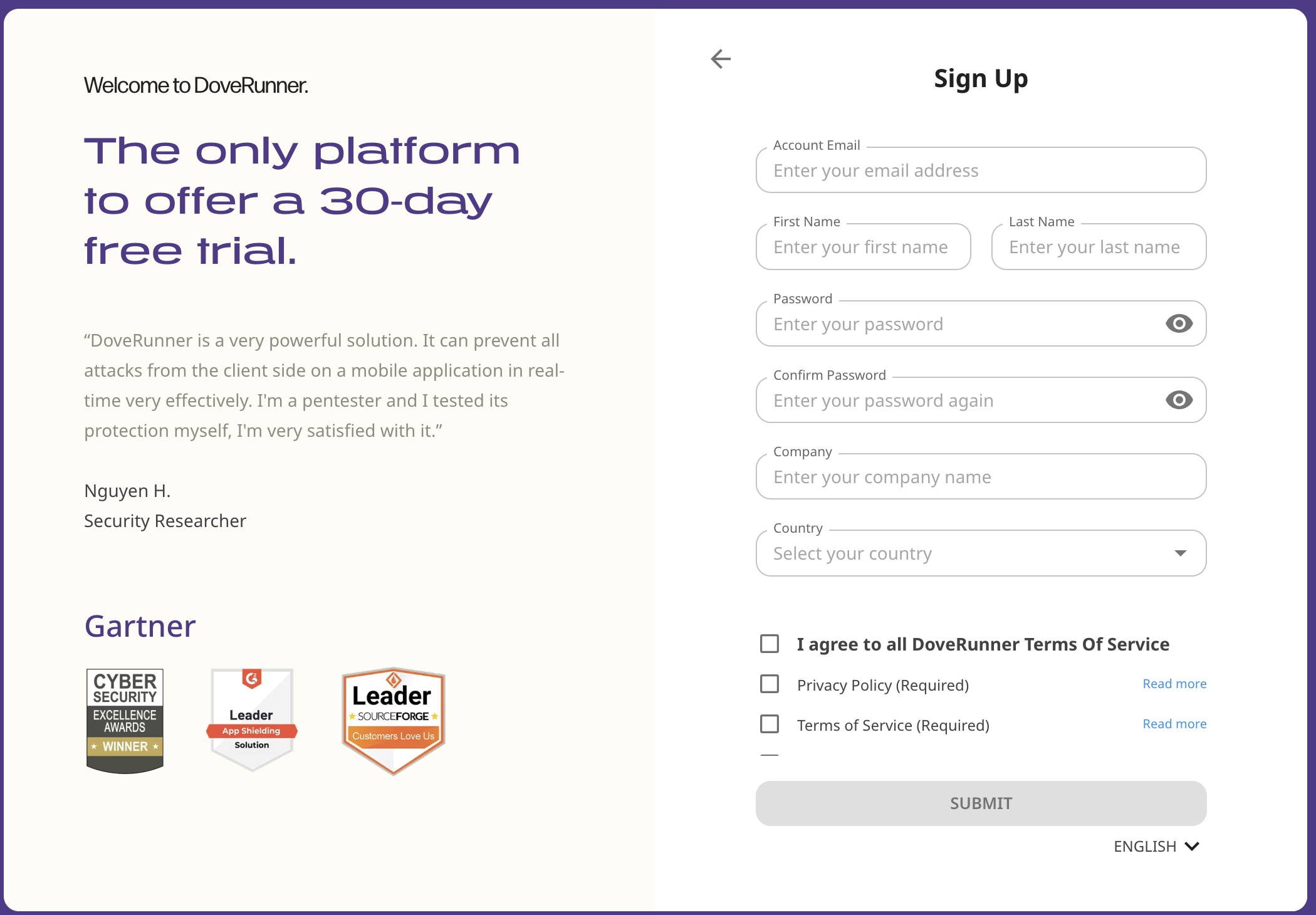
- Activate Account
Once registered on ADC Console you will receive confirmation mail within 10mins along with account activation link. The Activation link is valid for 5 hours. To activate account follow the below steps:
- Check for email from no-reply@doverunner.com
- Click on Getting Started to activate DoveRunner Mobile App Security account
- Enter password mentioned in the signup process for authorizing access to activate
Email Confirmation
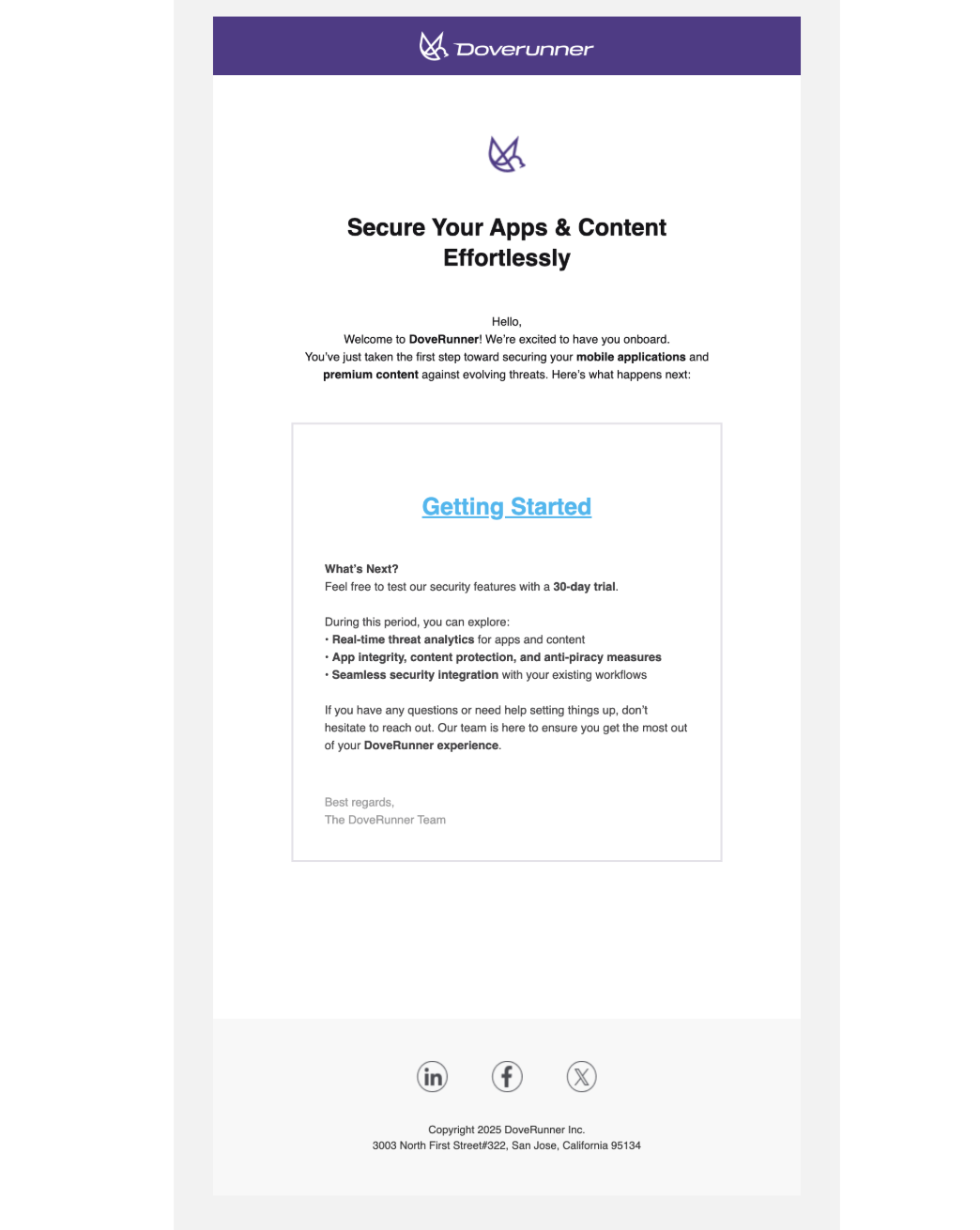
Signup using AWS
Section titled “Signup using AWS”DoveRunner Mobile App Security also provides feature to register account from AWS marketplace, it is helpful when organization requires the consolidated billing through AWS account. To subscribe DoveRunner Mobile App Security through market place please follow the below steps:
- Login to AWS marketplace
- Search for DoveRunner Mobile App Security and subscribe
- Pricing details are shown on the same page which will be applicable only when the Sealed app is deployed on play store.
- Click on subscribe button which will prompt for setting up ADC account
- It will route to ADC Console sign-up process
- Follow the same steps mentioned in ADC SignUp to set ADC account
Demo
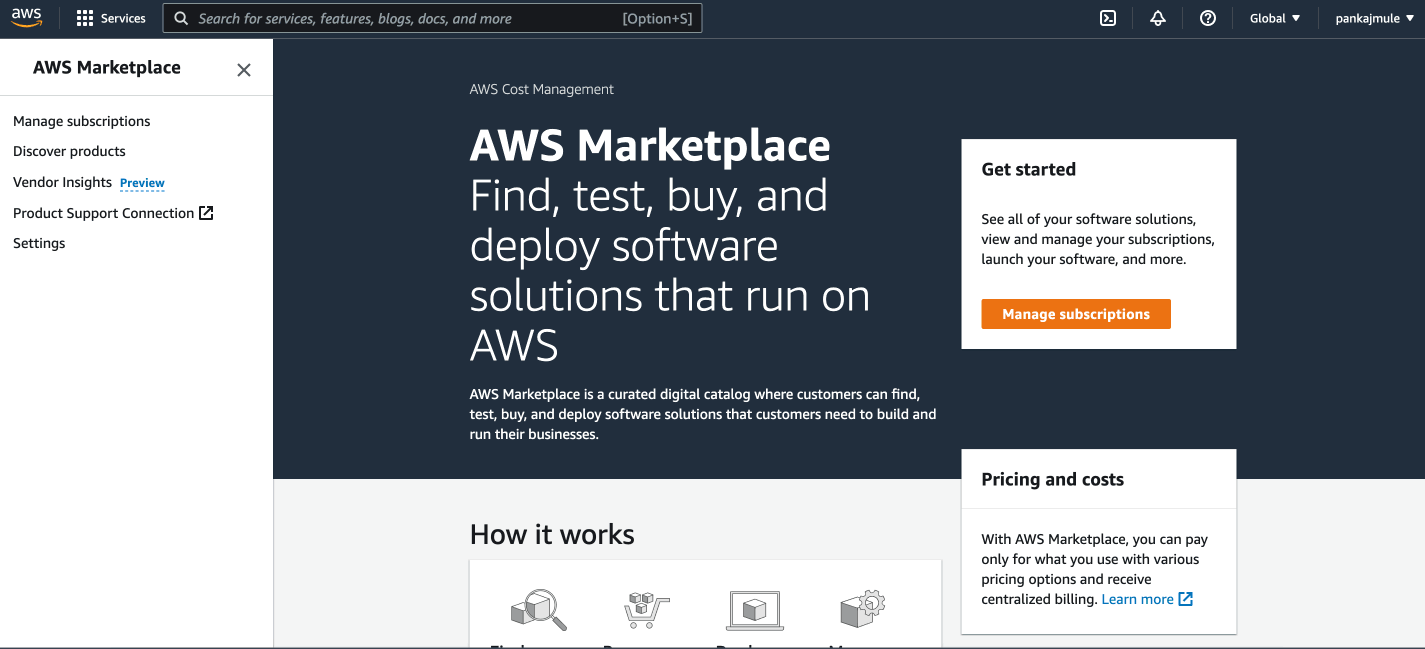
Signup with Zendesk
Section titled “Signup with Zendesk”DoveRunner Mobile App Security has help desk portal where user can raise a tickets and follow up with team for the queries before signing up to portal. To register on the help desk portal please follow the below stepes
- Open the DoveRunner Mobile App Security Helpdesk Center
- Search for the queries in document center
- If query is not available existing user can login with ADC Console credentials
- If not registered with ADC Console, Click on Sign In button and then select ‘Don’t have an ID? Create one now’ link
- It will route to ADC Console sign-up process
- Follow the same steps mentioned in ADC SignUp to set ADC account
Demo
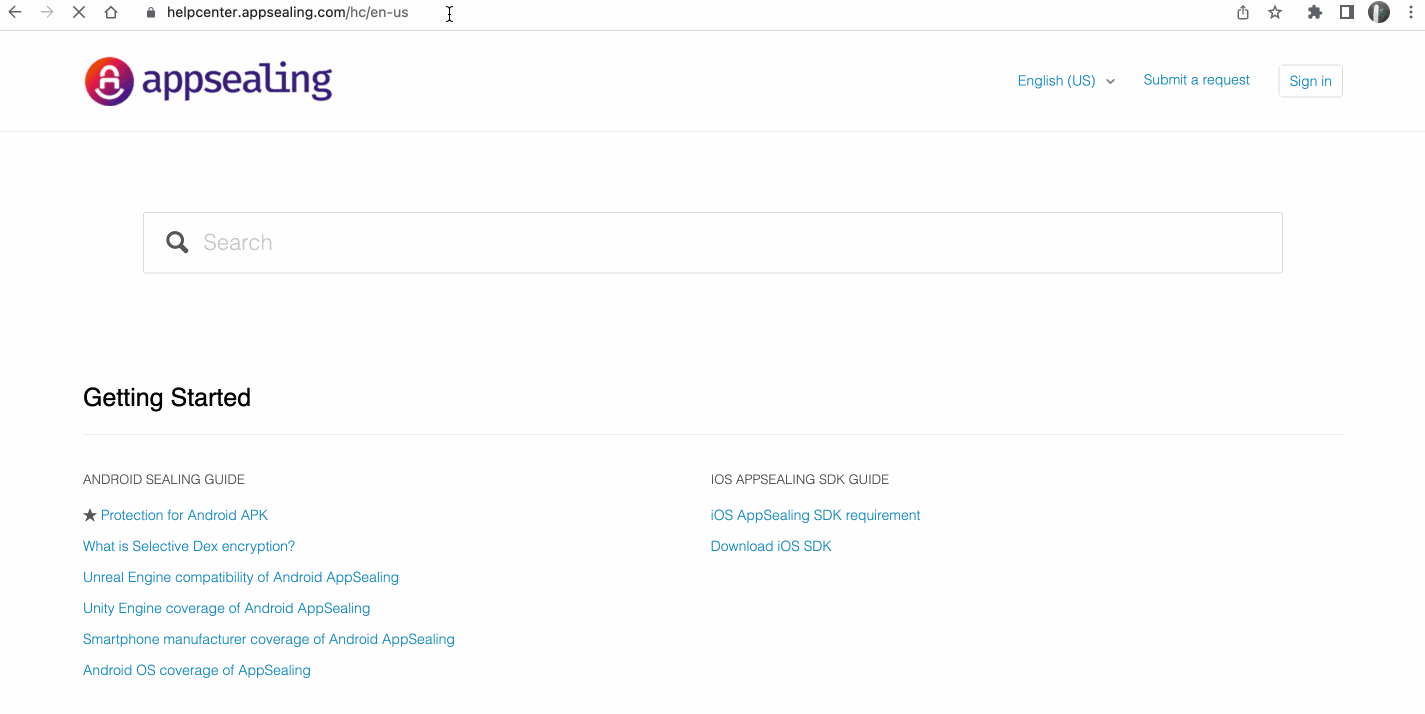
Signup with Invitation from team members
Section titled “Signup with Invitation from team members”DoveRunner Mobile App Security supports organizational accounts where multiple team members can operate same account for using services like Real Time Streaming, Hacking Dashboards, Sealing Services. With help of team members all billings will be included to administrative account which will help users by avoiding multiple card registrations, account maintainance, etc.
Account administrator can invite new/existing DoveRunner Mobile App Security users to add into organizational account from Manage Accounts section. Once invited by administrator team member will receive confirmation mail within 10mins as below
For New User
- If invited member is new user, he will need to perform the signup process steps mentioned in ADC SignUp
- Once clicked on SignUp link user will be redirected to ADC Console for setting new account
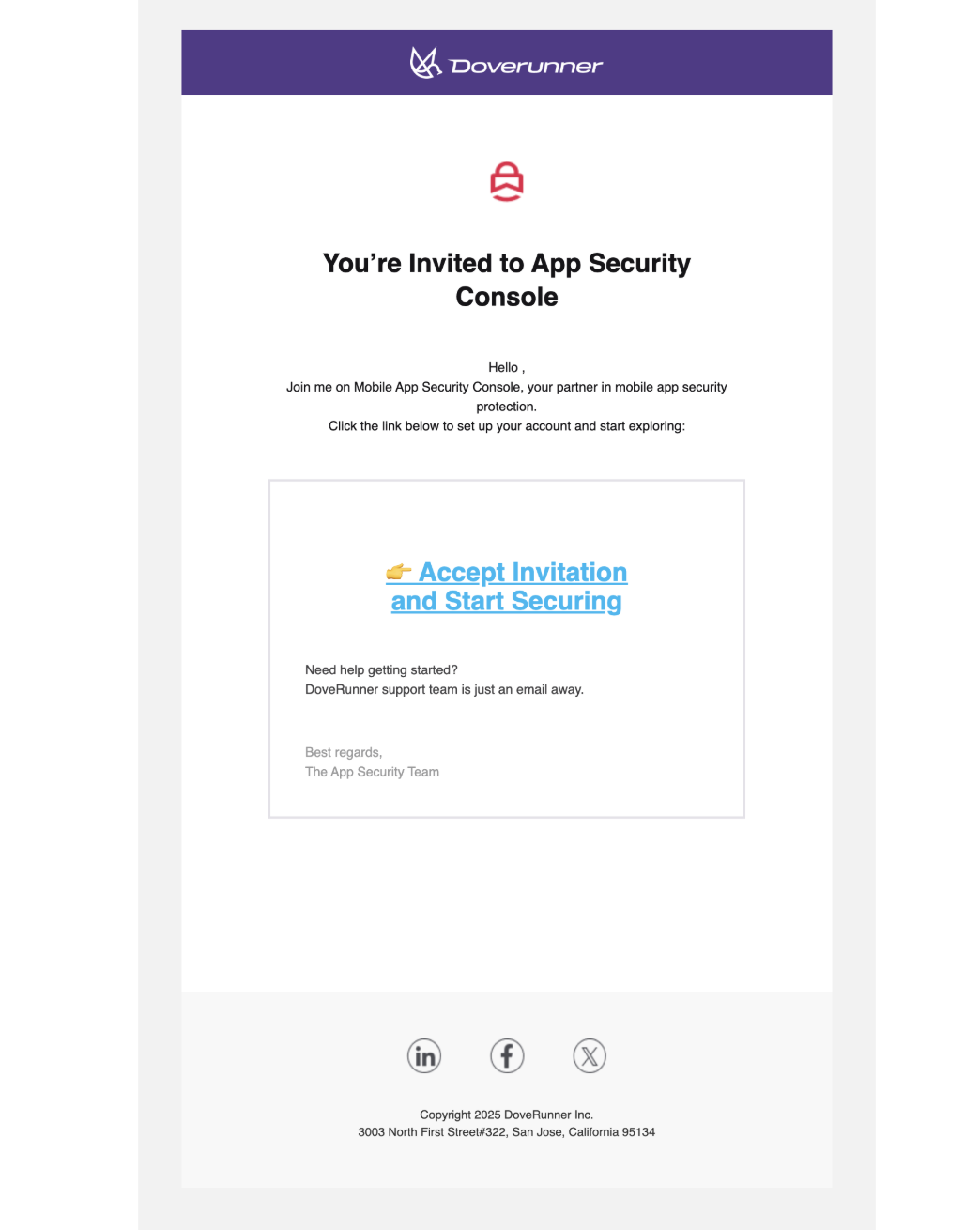
For Existing DoveRunner Mobile App Security User
- For existing member, he can confirm the identity by providing password to authorise access to organization

Tip: Invite member will only work if the member is not member of any other account. To invite such members administrator can raise ticket on DoveRunner Mobile App Security Helpdesk Center or write us at support@doverunner.com
The ADC Console provides a web-based user interface that you can use to manage your Sealed Apps, Accounts and Hacking Information. For example, you can secure and download Sealed Apps, View Hacking Informations, Invite Team Members, Manage Accounts, and so on.
Before you can use the ADC Console, you must sign in to your ADC account. The process that you will use to sign in to your AWS account is common for sign up using various methods like ADC Sign Up, AWS Sign Up or Zendesk Signup. If you do not remember your credentials or have trouble signing in using your credentials, see Forgot Password to reset password.
Before you sign in to an ADC Console, be sure that you have the following required information.
- Requirements
- The email address used to create the ADC Console account.
- The password for the user.
- To sign in to an ADC Console
- Open https://console.doverunner.com/login
- If you have not signed in previously using this browser, the main sign-in page appears as follows. Enter the email address associated with your account and password, and choose Sign In.
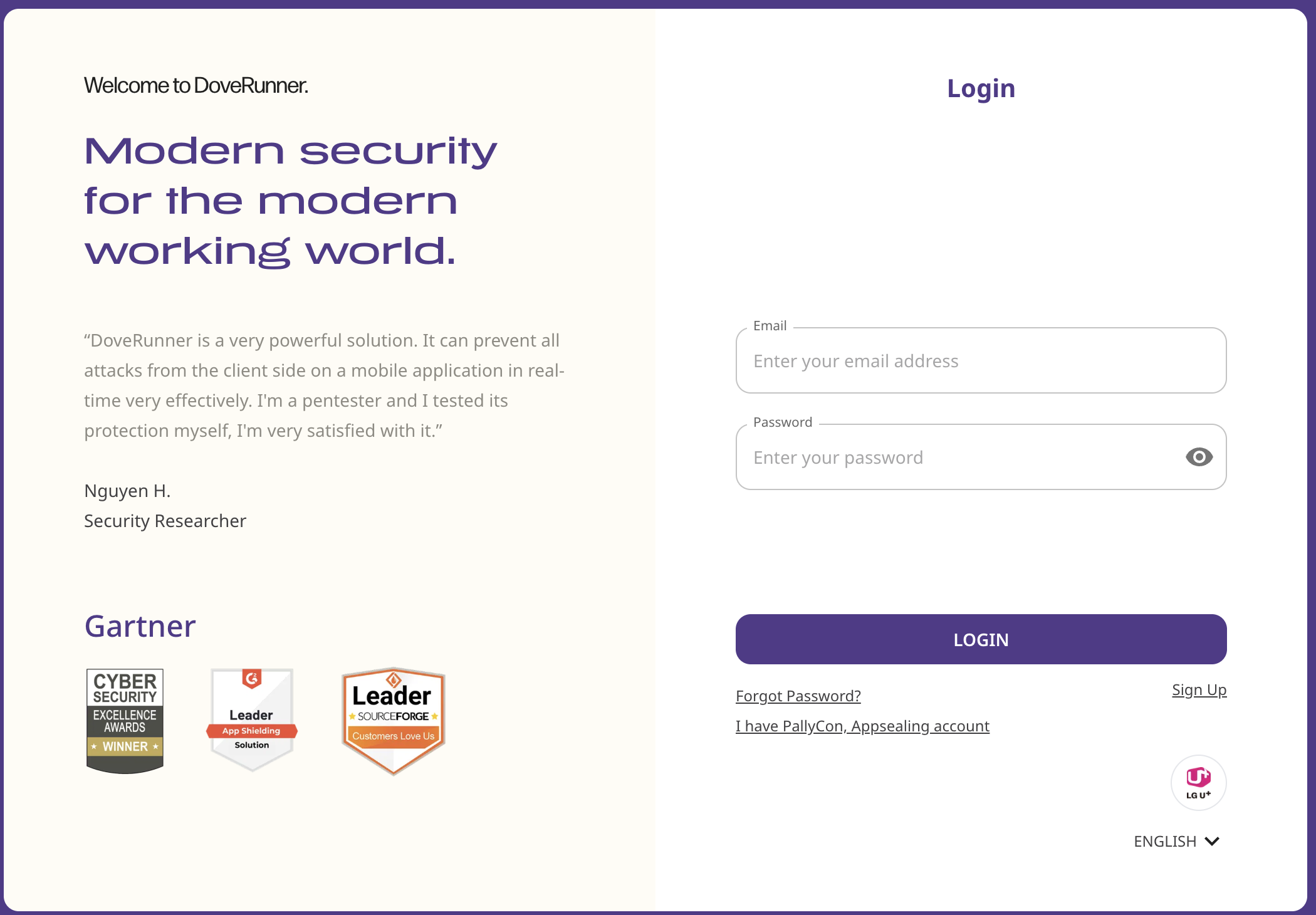
Forgot Password
Section titled “Forgot Password”When you first created your DoveRunner Mobile App Security account, you provided an email address and password. These are your DoveRunner Mobile App Security account user credentials. If you forget or lost your user password, you can reset the password from the ADC Console.
- To Reset your password
- Open https://console.doverunner.com/
- Choose Forgot Password
- Provide the email address that is associated with the account and choose Forgot Password
- Check the email that is associated with your DoveRunner Mobile App Security account for a message from DoveRunner Mobile App Security. The email will come from an address ending in @appsealing.com. You will receive temporary password
- Change your temporary password once you login to console for protecting your account
Demo
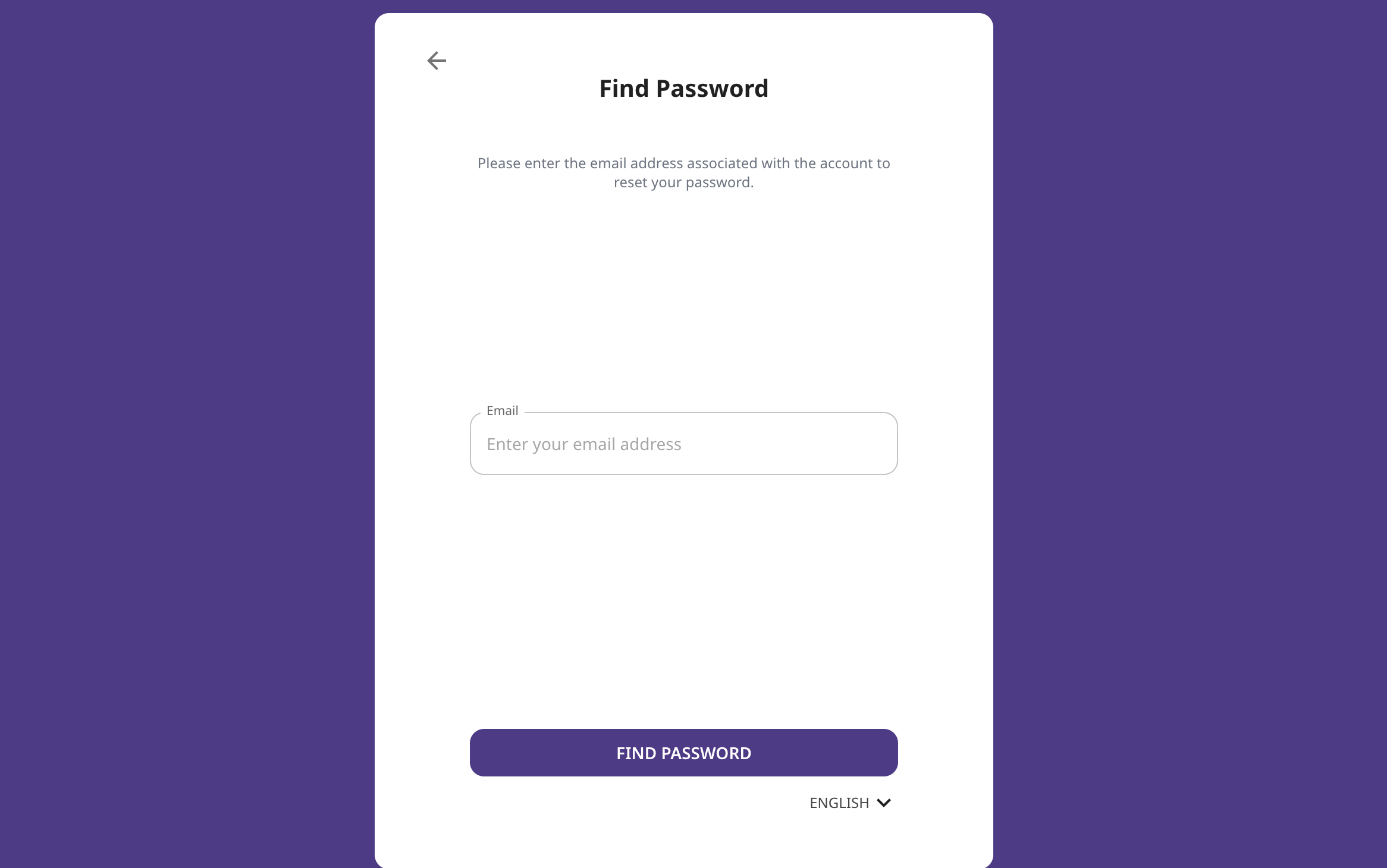
Tip If you don’t see the email in your account, check your spam folder. If you no longer have access to the email, see I don’t have access to the email for my ADC account
Troubleshooting Account Issues
Section titled “Troubleshooting Account Issues”Use the information here to help you troubleshoot sign-in and other ADC account issues. For step-by-step directions to sign in to an ADC account, see Sign Up in to the ADC Console or Login to the ADC Console.
If you are having trouble signing in to “Console”, see DoveRunner Mobile App Security Helpdesk Center or write us at support@doverunner.com.
Issues
- I am not able to sign up in console
- My credentials aren’t working
- I need to report fraudulent ADC account activity
- I need to close my ADC account
I am not able to sign up in console
Section titled “I am not able to sign up in console”If you are not able to sign up with ADC console check if the following scenarios:
- Registered/De-Activated email addresses cannot be used for sign up process, click on Login here to login to system or activate your account again
- Password provided for account should be between 8-16 characters and should contain atleast 1 lowercase, 1 uppercase, 1 number and one special character in ?!@#$-_=+
- Invite member will only work if the member is not member of any other account
- If activation link not received in mail, check the spam folder in your mailbox
If you still having trouble signing in to “Console”, see DoveRunner Mobile App Security Helpdesk Center or write us at support@doverunner.com
My credentials aren’t working
Section titled “My credentials aren’t working”When you create an ADC account, you provide an email address and password. These are the credentials for the ADC account. When you can’t sign in to the ADC Console, try to remember how you previously accessed ADC.
If you don’t remember using a password at all
If you have lost or forgot the password for your ADC account, you can reset your password. You must know the email address used to create the ADC account and you must have access to the email account. For more information, see Resetting lost or forgotten passwords for ADC.
If you don’t remember your user name
If you are not sure of the email address associated with your ADC account, check for saved correspondence from noreply@appsealing.com to any email address for your organization that might have been used to open the ADC account. If you’re still not able to sign in to your ADC account you can write us at support@doverunner.com .
I don’t have access to the email for my ADC account
If you know the email address but no longer have access to the email, first try to recover access to the email using one of the following options:
- If you own the domain for email address, you can restore a deleted email address. Alternatively, you can set up a catch-all for your email account, which “catches all” messages sent to email addresses that no longer exist in the mail server and redirects them to another email address
- If the email address on the account is part of your corporate email system, we recommend that you contact your IT system administrators. They might be able to help you regain access to the email
- If you’re still not able to sign in to your ADC account you can write us at support@doverunner.com
I need to report fraudulent ADC account activity
Section titled “I need to report fraudulent ADC account activity”If you suspect fraudulent activity using your ADC account and would like to make a report, raise issue DoveRunner Mobile App Security Helpdesk Center or write us at support@doverunner.com
I need to close my ADC account
Section titled “I need to close my ADC account”If you have an active ADC account, you can use the following directions to close it: Account Withdrawal under the Manage section.

