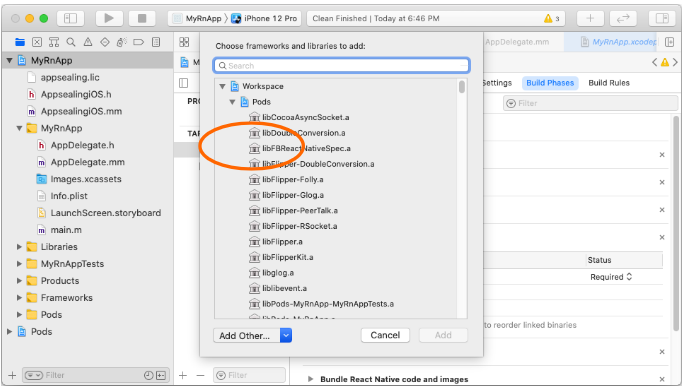Apply SDK Files to React Native Project
Open your Xcode project
Section titled “Open your Xcode project”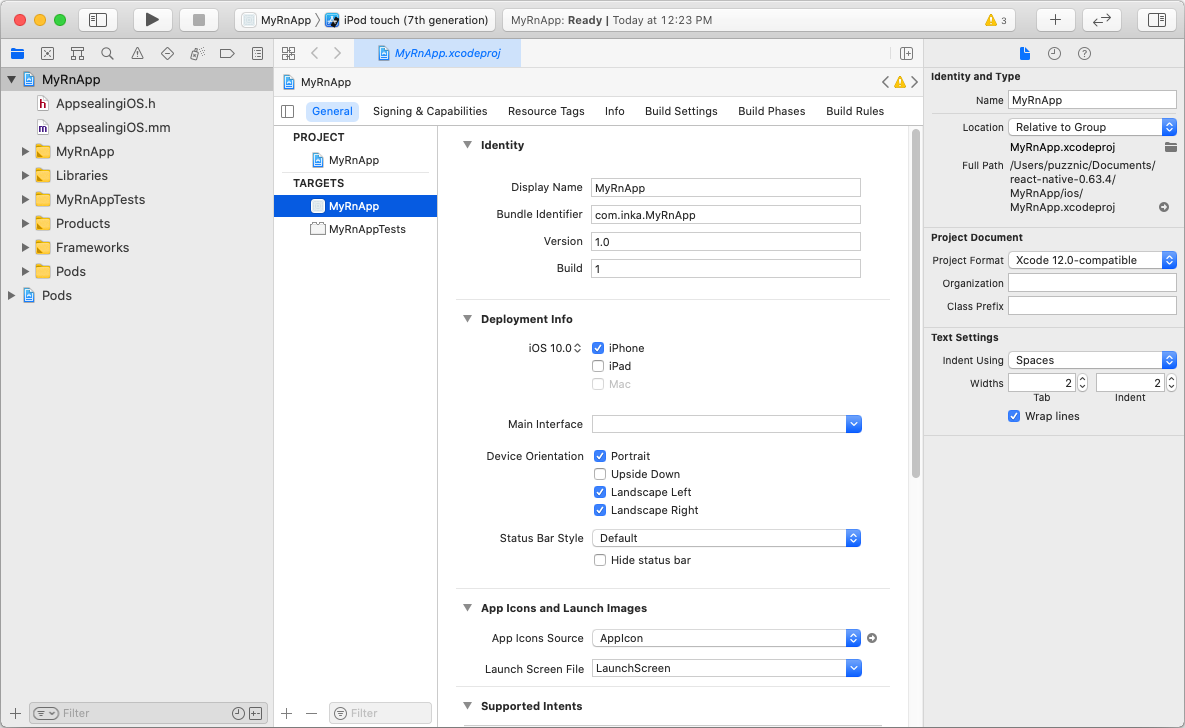
Perform ‘File >> Add Files to “MyRnApp”…’ menu action
Section titled “Perform ‘File >> Add Files to “MyRnApp”…’ menu action”
In dialog box, select “appsealing.lic”, “AppsealingiOS.h” and “AppsealingiOS.mm” files in “MyRnApp/ios/AppSealingSDK_ReactNative/” folder and click “Add” button.
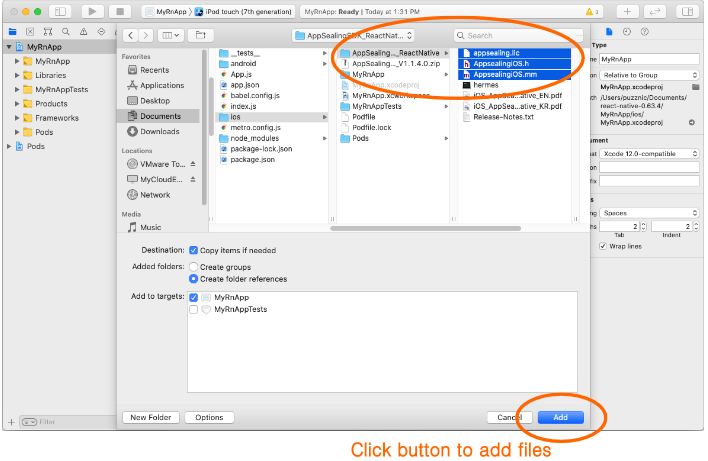
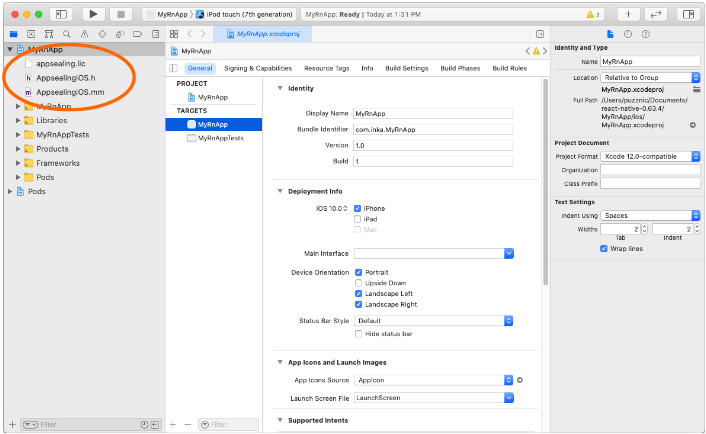
Configure hermes library
Section titled “Configure hermes library”In Finder, move to following path.
MyRnApp >> ios >> Pods >> hermes-engine >> destroot >> Library >> Frameworks >> iphoneos >> hermes.framework
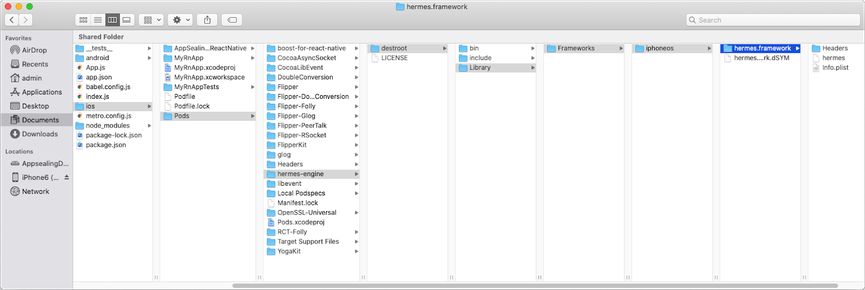
Backup original “hermes” file in this folder. This file can be used when you need to debug or run “MyRnApp” without DoveRunner Mobile App Security logic.
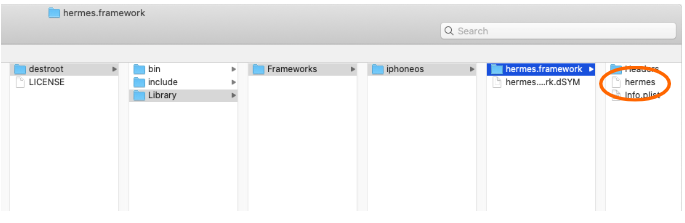
Open Finder window then move to previous un-compressed SDK folder “MyRnApp/ ios/AppSealingSDK_ReactNative” and copy/move hermes file to newly created “iphoneos-release/hermes.framework” folder. Warning dialog for duplicate file name can be shown then you just click “Replace”.

-
The path of the hermes file may vary depending on the React Native version.
-
ReactNative 0.65.1 : MyRnApp0_65/ios/Pods/hermes-engine/destroot/Library/Frameworks/universal/hermes.xcframework/ios-arm64_armv7_armv7s/hermes.framework
-
ReactNative 0.66.0 : /MyRnApp0_66/ios/Pods/hermes-engine/destroot/Library/Frameworks/universal/hermes.xcframework/ios-arm64/hermes.framework
-
Next step is to apply static DoveRunner Mobile App Security library to your project. While project name in “TARGETS” has selected select “Build Phase” tab in right panel.
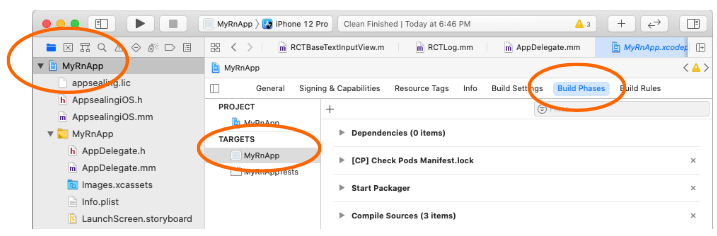
Click arrow icon left to “Link Binary With Libraries” to expand option panel and click ”+” icon below.
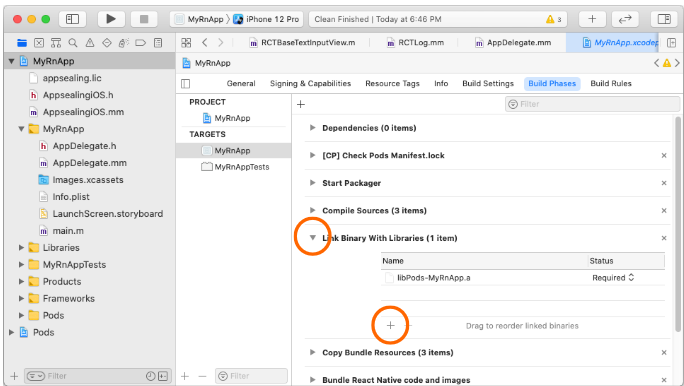
File selection window will appear then click “Add Other…” button at bottom.