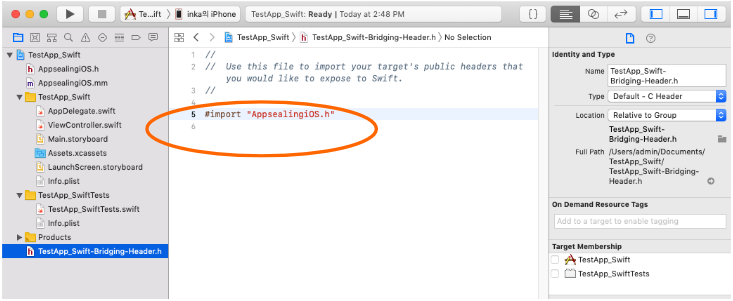Additional Files
Open your Xcode project
Section titled “Open your Xcode project”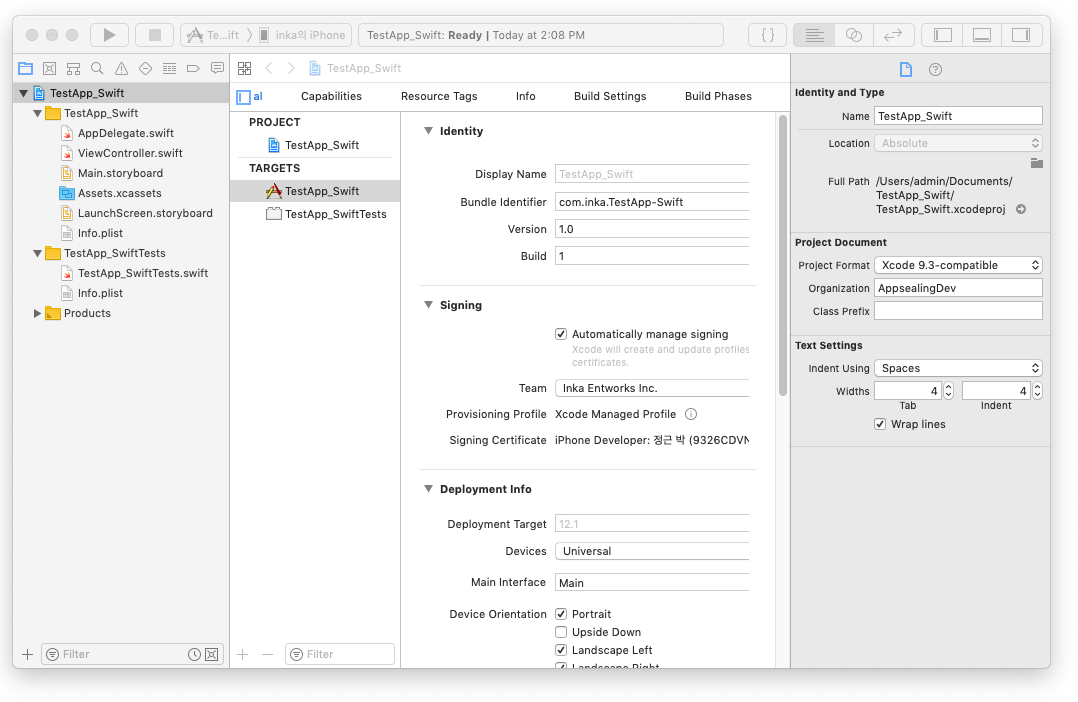
Perform ‘File >> Add Files to “TestApp_Swift”…’ menu action
Section titled “Perform ‘File >> Add Files to “TestApp_Swift”…’ menu action”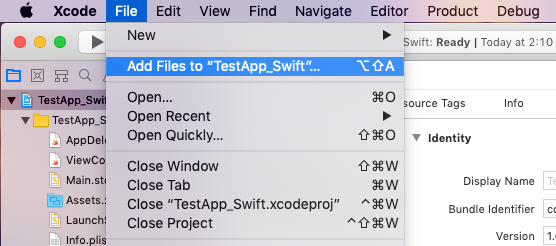
In dialog box, select “appsealing.lic”, “AppsealingiOS.h” and “AppsealingiOS.mm” files in “AppSealingSDK/Libraries/” folder and click “Add” button.

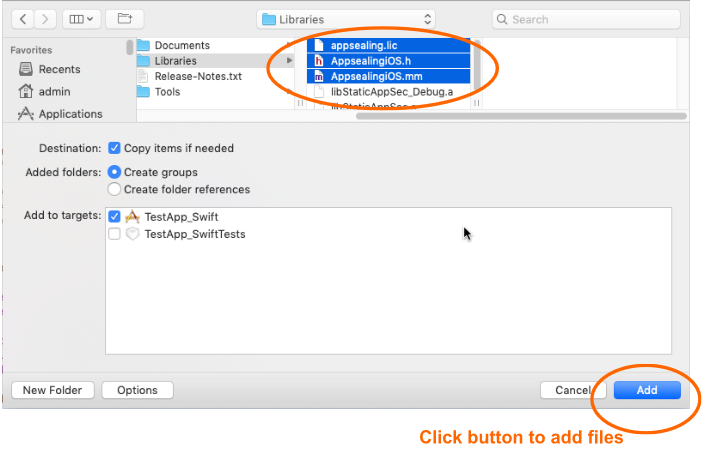
Add Bridging Header into swift project
Section titled “Add Bridging Header into swift project”Only if your project is Swift based
Section titled “Only if your project is Swift based”(Do not refer this & next pages if your project is objective-c based)
Since your project is swift-based project, you would encounter a dialog box which asks you create a bridging header file or not only if there’s no bridging header in your project yet. You should click “Create Bridging Header”.
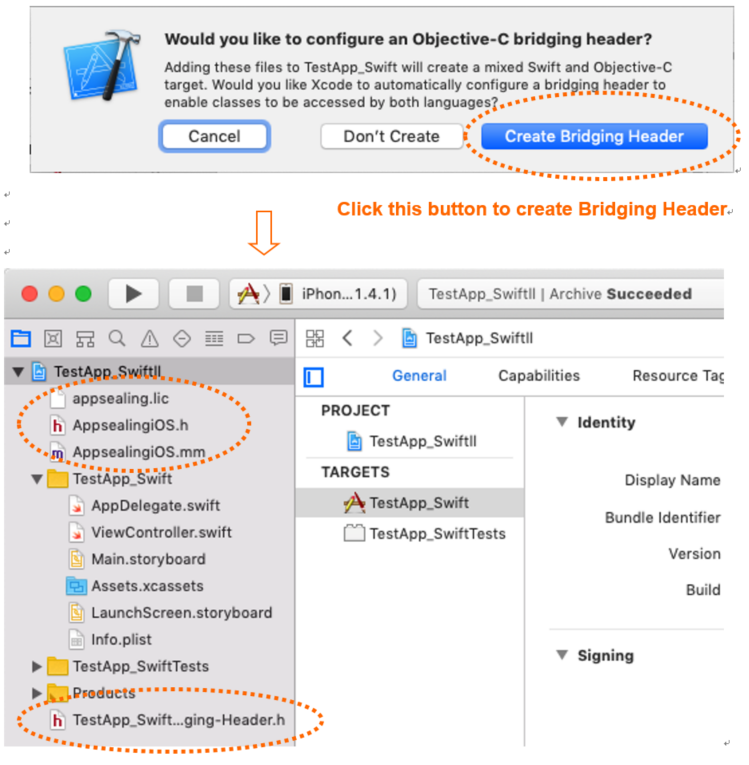
* Supposing your project already has bridging header file, the upper dialog box will not appear and you can use your existing bridging header file.
** If your project is Objective-C based, the bridging header file is not used.
Append DoveRunner Mobile App Security header to bridging header file (Swift-project only)
Section titled “Append DoveRunner Mobile App Security header to bridging header file (Swift-project only)”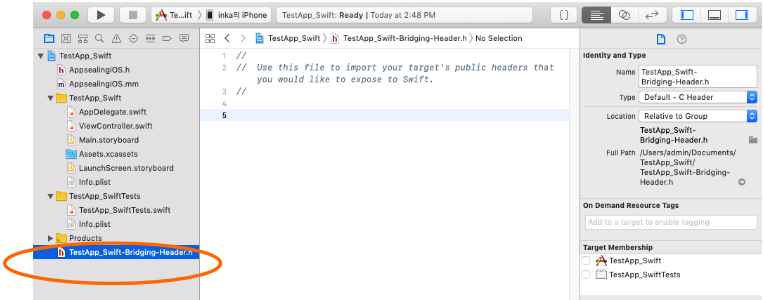
Select newly created “TestApp_Swift-Bridging-Header.h” file (or existing bridging header file) and append #import “AppsealingiOS.h” to end of document like below.